Windows Service Recovery
When running AlarmTraq as a Windows service you now have the option to restart the service at the end of the nightly maintenance routine. Restarting the service will clear down all modem ports, database connections and any open sockets (SMTP, SNMP).
In order to have AlarmTraq automatically restart the service, you must edit the Windows registry and change the AutoSystemRestart key from False to True.
[HKEY_LOCAL_MACHINE\SOFTWARE\Reilly Telecom\AlarmTraq\AutoSystemRestart]
Windows has built-in service Recovery functionality that you can configure. To configure Recovery for a Service failure:
Start / Programs / Administrative Tools / Services.
- Double-click the AlarmTraq service.
- Select the Recovery tab. Set your Recovery options to Restart the Service.
- Regardless of the Recovery option you choose, you can Reset fail count after n days.
- Select Restart the Service, you may configure Restart service after n minutes.
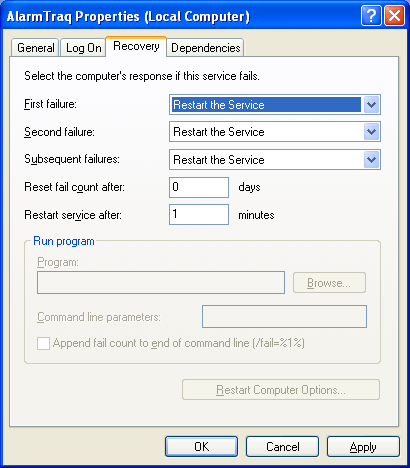
Once the service has been configured, when AlarmTraq completes it's maintenance routine it will terminate the process and Windows will restart the AlarmTraq service after 1 minute.
