How to Test a MODEM for Caller ID Support
To use AlarmTraq with Caller ID support you need two things:
- Caller ID Service From your local telephone company
- A MODEM or hardware device that supports Caller ID
The first is required as only your local telephone company can supply this data. The second is required so that the data sent by the telephone company can be passed to software programs for processing.
Many current Modems offer support for Caller ID. The key question is always what setup string to use to enable Caller ID (virtually every MODEM disables Caller ID as the default).
For most Modems, the string ATS0=2#CID=1 or ATS0=2+VCID=1 will enable Caller ID. Look in the user’s manual for your MODEM to see if any setup string is referenced or mentioned.
For MultiTech MT5634ZBA modems use these initialization strings:
| Using Caller ID | ATS0=2+VCID=1 |
| Without Caller ID | ATS0=1 |
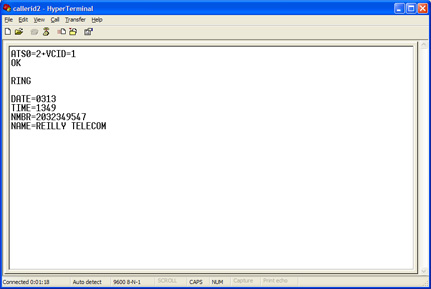
For US Robotics modems use these initialization strings:
| No Caller ID | AT&F1S0=1 |
| Caller ID Enabled | AT&F1#CID=1S0=2 |
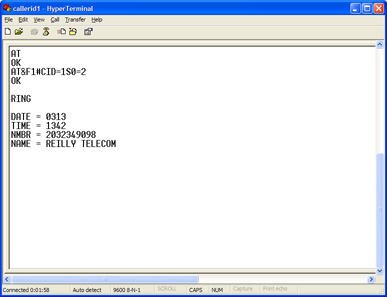
Other common setup strings:
Modem Initialization String
ATS0=2#CID=2AT%CCID=1AT%CCID=2AT#CC1AT*ID1
The best way to test is to use a terminal data program. In Windows 95/98/ME/2000/XP, the HyperTerminal program can be used.
To use HyperTerminal do the following:
- Press the Start button and select Programs> Accessories> HyperTerminal
- Double click on "hyperterm" or "hyperterm.exe"
- Name the new connection "test," and select OK
- Change the "connect using" to Direct to COM X, were X is the COM port used by the Caller ID device
- Click on OK on the screen for port settings
To test your MODEM, do the following:
- Type the string ATZ, (OK should appear on the screen)
- Enter the Caller ID string to be tested, (
ATS0=2#CID=1orATS0=2+VCID=1for most modems) - If OK results, continue; If ERROR results the modem may not support Caller ID; try a different setup string
- Have someone call you and watch the terminal screen.
- If Caller ID is working, you will see the word RING, followed by one or more additional data lines. The word RING will then continue to appear for each incoming ring.
- If Caller ID is not working, you will only see the word RING for each incoming ring. If this is the case try another setup string and go back to step 2.
There are other formats as well. The key point is that other data generally appears between the first and second rings.
Some telephone companies ship Caller ID data in different formats. If you see a format different from the above, send us the data and information via E-Mail at support@alarmtraq.com. We see a new format about once a month, and can usually make a minor software adjustment to handle the new case.
